Last Updated on May 13, 2022 by Carlo Dach

Most of the businesses in the country heavily rely on computer printers to meet their daily work target and monthly business goals. Today, any business that is trying to survive without a printer and a computer is often considered old-fashioned, by both customers and competitors. So, it is best to use these two devices, as it will help you to increase the productivity of your employees.
Unfortunately, several small-scale businesses often fail to realize the need to use modern printers and they continue to rely on old printers. One of the major issues with old-age computer printers is that they are too slow. In fact, modern printers can offer 100 sheets per minute speed, which means that you will be able to print tons of documents in just a few hours. So, it is best to invest in a most modern computer printer that comes with new handy features and options.
In addition to that, most businesses that are using old computer printers will face numerous printer issues at regular intervals. If that is the case, you might have to seek the help of expert Canon printer repair technicians to fix the issue. Fortunately, you will be easily able to avoid such hassles by switching to a new computer printer.
Table of Contents
The Two Copies Printing Issue
Several computer printer users who updated the operating system of their device to Windows 10 complained that their printer is always printing two copies whenever they run a print job. Computer printer errors such as printer not responding error and multiple copies are very common, and they can be easily fixed through a few simple troubleshooting steps.
If you are new to the world of printer troubleshooting, reach out to a Canon printer repair technician for help. Computer users who have a rough idea on how to fix printer printing multiple copies error and printer not responding error should try the following troubleshooting steps.
Change the Number of Copies
- Press the Windows button on your keyboard and then type in Control Panel into the search box. Click on the Control Panel option and then proceed to the next step.
- Look for Hardware and Sound option in the Control Panel window and then select it.

You will now need to locate the Devices and Printer option in the next screen.
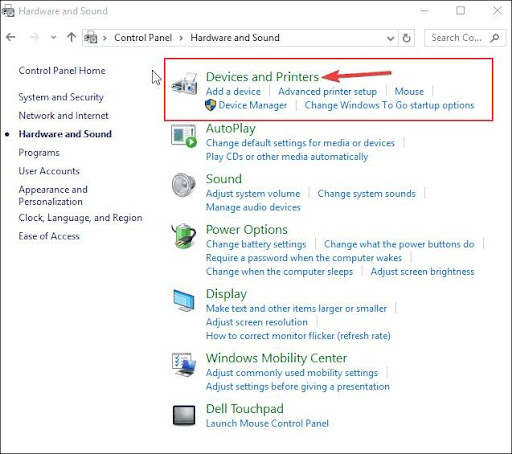
Click on Printer Properties and then select Number of Copies. If the number of copies is set to 2, change it to 1.

You will now need to run a test print job to see whether the printer is printing two copies error is fixed. If not, proceed to the next troubleshooting step.
Uncheck Enable Bidirectional Support
- Go to the Control Panel on your PC as mentioned above, and navigate to the Hardware and Sound > Devices and Printer
- Right click on the name of the printer that you are currently using on your computer. Choose Printer Server Properties and then select Ports from the options.

You will now need to check whether the Enable Bidirectional Support option is checked. If it is, uncheck it, and then click on Apply to confirm your decision.
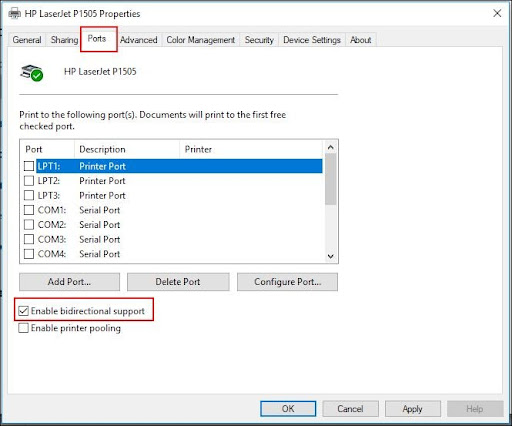
If this also fails to resolve your printer problems, move on to the next troubleshooting method.
Install the Latest Printer Driver
- Go to the Devices and Printers screen and click on the Add a printer Once you click on the option, a Choose a device or printer to add to this PC option will appear on the screen of your device.

Computer users who are unable to see their printer will need to click on The printer I want isn’t listed Then select Add a local printer or network printer with manual settings and click Next.

You should now choose the port where you want to use your printer and click Next to proceed to the next step.

If you have already tried all of the above-mentioned troubleshooting steps but still failed to fix the printer is printing two copies error, then you should get in touch with our expert Canon printer repair technicians. They will remotely access your PC and fix all the frustrating printer problems in a matter of few minutes. In addition to that, they will also perform the necessary steps to avoid the occurrence of such printer errors in the future.




